Published: July 28, 2022 | Updated: October 06, 2025
Published: July 28, 2022 | Updated: October 06, 2025
MAPCON: Simplifying Open and Completed Work Order Management
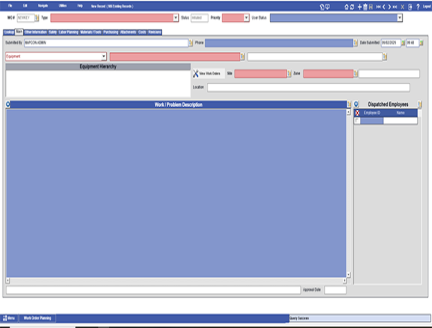 The efficient handling of both ongoing and finalized maintenance tasks represents a crucial aspect of any successful maintenance operation. Consistent maintenance practices, including preventive measures, play a vital role in prolonging the operational life of equipment and ensuring uninterrupted production. This article explores how MAPCON simplifies open and completed work order management.
The efficient handling of both ongoing and finalized maintenance tasks represents a crucial aspect of any successful maintenance operation. Consistent maintenance practices, including preventive measures, play a vital role in prolonging the operational life of equipment and ensuring uninterrupted production. This article explores how MAPCON simplifies open and completed work order management.
Centralizing Work Order Access
While certain maintenance tasks demand immediate attention, administrators hold a pivotal position in overseeing all work directives. MAPCON provides a streamlined approach to this essential responsibility. The Open and Completed Work Order Menu serves as the central hub for locating and managing these tasks.
Although related reports exist within other sections of the system, the Open and Completed Work Order Menu offers a unified view of all relevant lists. These lists encompass work orders associated with equipment, specific locations, designated routes, and defined cost centers.
Navigating Equipment, Location, and Cost Center Work Orders
To gain a comprehensive understanding of the system's functionality, consider one of these categories. A subsequent section will detail the specifics of Route Work Orders. The initial tab, labeled "Lookup," presents existing lists of various elements, including inventory items, defined routes, and, in this context, both open and completed work orders.
Users can export these lists for external analysis and utilize the integrated search function to locate specific records. Before examining the list's contents in detail, it is important to note the availability of report generation and list exportation to spreadsheet formats via the green "X" button situated on the right-hand side. To pinpoint a particular work order, entering its unique identification number into the search field adjacent to the magnifying glass proves effective.
Sorting and Filtering Work Order Data
Within the primary display window, the system enables the sorting of the work order list by clicking directly on column headers such as Equipment ID, Keyword, or Description. This feature allows for the alphabetical arrangement of the list based on the chosen criterion. When the specific Equipment ID is known, sorting by that column and entering the ID facilitates rapid retrieval of the relevant work order.
For expanded sorting capabilities, the "Sort By" dropdown menu offers additional options. Depending on the selected category, such as "Equipment," sorting can occur by hierarchy, keyword, or meter/gauge readings. Furthermore, for organizations managing multiple sites or zones, sorting by these parameters is also available. To refine searches with greater precision, the "Open Filters" option, located on the right, allows users to select desired parameters and apply them by clicking "Apply Filters."
Viewing and Modifying Work Order Details
A double-click on any work order entry opens a new tab that presents comprehensive details. This view typically includes two distinct windows: one dedicated to open work orders and another for open route work orders. Double-clicking a specific work order within these windows grants access to its detailed information, allowing for any necessary adjustments or updates.
The "Completed Work Orders" tab operates in a similar fashion, displaying a list of work orders that have reached completion. The bottom sections of both the open and completed work order tabs provide a summary, indicating the total count of completed work orders and their associated costs.
Archiving Completed Work Orders
Within the "Completed Work Orders" tab, checkboxes appear next to each description. A checked box signifies that a particular work order has been archived within MAPCON's historical records, providing a valuable audit trail and knowledge base for future reference.
Understanding Route Work Orders
The handling of Route Work Orders follows a process similar to other work order types. However, a key difference exists in the display: both open and completed route work orders appear within a single window. Unlike equipment or location-based work orders, routes do not have separate categories for open and completed tasks, offering a consolidated view for route-specific maintenance activities.
MAPCON Support: Ready to Assist
Should any questions arise regarding the various work order functionalities or any other aspect of the MAPCON system, assistance is readily available. Users can contact the U.S.-based support team by calling 800-922-4336.
Discover the inherent organization and enhanced efficiency offered by the Open and Completed Work Order Menu. Gaining command over maintenance management processes contributes significantly to operational success. While diligent work forms the foundation of effective maintenance, MAPCON provides the tools to achieve smarter, more effective outcomes.
FAQs
What does the Open and Completed Work Order Menu in MAPCON do?
It serves as a central hub for viewing, managing, and exporting both active and completed work orders across equipment, locations, routes, and cost centers.
How can users find specific work orders in MAPCON?
They can use the integrated search bar, filter options, or sort lists by columns like Equipment ID, keyword, or description.
Can MAPCON generate reports on work orders?
Yes, users can export lists to spreadsheets and generate detailed reports directly from the Open and Completed Work Order Menu.
What information is available when opening a work order in MAPCON?
Double-clicking a work order reveals details such as type, priority, equipment, costs, and any related notes or attachments.
How does MAPCON handle completed work orders?
Completed work orders are stored in a dedicated tab, where they can be archived for historical tracking, audits, and future reference.
What are route work orders in MAPCON?
Route work orders group multiple tasks into a single sequence, and MAPCON displays both open and completed route work orders together for easier management.
MAPCON CMMS software empowers you to plan and execute PM tasks flawlessly, thanks to its wealth of features and customizable options. Want to see it for yourself? Click the button below to get your FREE 30-day trial of MAPCON!
Try It FREE!