Published: June 01, 2023 | Updated: October 08, 2025
Published: June 01, 2023 | Updated: October 08, 2025
Your MAPCON Questions Answered: June 2023 Insights
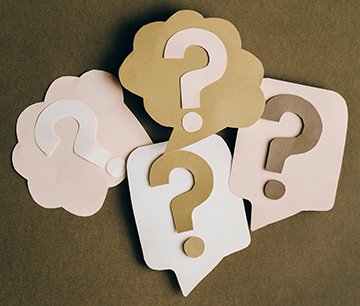 Once again, Mapcon presents questions from our valued customers that are answered by a member of our staff, eager to be of assistance.
Once again, Mapcon presents questions from our valued customers that are answered by a member of our staff, eager to be of assistance.
Unlock Powerful Data Discovery with MAPCON Global Search
Q: Can I search for data in more than one area at a time?
A: Yes, if you have Pro version 7.1 or higher, you can turn on the global Search feature. This allows a user to search equipment, inventory, work requests, work orders, and purchases all at the same time. Type in a word or phrase, and the system will show every occurrence of it. Use the Help message to view search options to help narrow the search results.
Enabling Global Search in MAPCON
To turn this feature on, go to the User Profile and look for the “System Options” page. If you don't see it, the User is likely tied to a Group Profile, so you'll have to make this change in that Group Profile window instead. In either case, under System options, look for “Enable Security Options.” In the lower right corner, turn on “Allow MAPCON Search.” A column of checkboxes will appear for Options; turn on the appropriate ones for each user.
When the users log in the next time, across the top, they will see next to Main Menu the option for Search. One huge advantage of this global Search window is that once you find a part you are looking for, you can quickly add it to an issue ticket to check it out or put it on a purchase order to buy more while you are still in the Search window. No extra steps!
Exporting Search Results to Excel
Q: Can I keep the results of my Search?
A: Yes, there is an Excel icon in the upper right corner to create a report of the list shown on the window. Most Lookups can have one or more filters applied to minimize the list of data shown. Use the Excel icon to turn that list into a report.
Customizing User Access and Permissions
Q: How can I give one particular user more access but not too much?
A: Use the User Profile window to link the user to a Group profile for faster setup. Though not required, it is recommended to use group profiles to control access for various groups of employees. When a group profile is used, the Authorizations, Menus, System Options, and Colors tabs will not be available since they are overridden by the group profile.
On the Main page in User Profile, click the option “Copy Group Profile” on the left-hand side, and then double-click a group profile from the list of profiles to load settings from a preexisting profile into the user profile. Now the user is no longer assigned to the profile but has all the preset settings. Use this option to create a slightly different, unique user profile from an existing group profile.
Seamless Data Migration into MAPCON
Q: Can we bring over data from our existing system?
A: Yes, you can import data such as equipment lists and parts lists from Excel, or we can do a full database conversion if maintenance history is needed as well.
Do you have any questions you'd like to see featured in future Q&A posts? Email your inquiries to the MAPCON TEAM.
Mapcon / 800-922-4336
MAPCON CMMS software empowers you to plan and execute PM tasks flawlessly, thanks to its wealth of features and customizable options. Want to see it for yourself? Click the button below to get your FREE 30-day trial of MAPCON!
Try It FREE!