Published: November 27, 2023 | Updated: October 09, 2025
Published: November 27, 2023 | Updated: October 09, 2025
Using CMMS to Strengthen Workplace Safety and Compliance
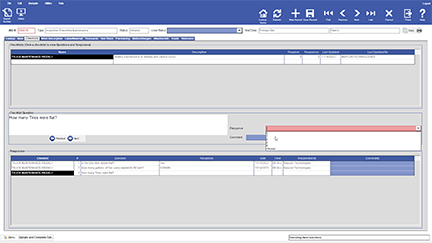 Safety management in an industrial or maintenance-focused environment can’t rely on chance or informal practices. Consistent procedures, documentation, and oversight remain essential for protecting workers and facilities. This article, examines using a computerized maintenance management system (CMMS) to strengthen workplace safety and compliance. Specifically, the CMMS from Mapcon Technologies.
Safety management in an industrial or maintenance-focused environment can’t rely on chance or informal practices. Consistent procedures, documentation, and oversight remain essential for protecting workers and facilities. This article, examines using a computerized maintenance management system (CMMS) to strengthen workplace safety and compliance. Specifically, the CMMS from Mapcon Technologies.
Every task, no matter how routine, carries some level of risk. Reducing those risks requires a proactive system that integrates safety into daily operations, not just during inspections or audits.
The Role of Everyday Safety Awareness
People follow safety practices more often than they realize. From fastening a seatbelt before driving to using hot pads for microwaved containers, these actions show a natural inclination toward injury prevention. The same attention to risk reduction extends into the workplace, especially where tools, machines, or hazardous materials come into play.
Workplaces such as manufacturing plants, maintenance departments, and service shops implement standard safety protocols. Workers wear protective clothing, goggles, or steel-toed boots. Hair must be secured near moving equipment. In high-risk industries, public signage often communicates accident-free streaks to reinforce the importance of vigilance.
Modern facilities need systems that go beyond passive reminders. They need mechanisms to record, enforce, and verify safety compliance during actual tasks. That’s where MAPCON’s CMMS becomes valuable.
Checklist Features for Preventive Maintenance and Safety
Checklists ensure tasks follow a predictable, safe, and complete process. Within MAPCON, administrators create, manage, and attach checklists to specific work orders or preventive maintenance (PM) schedules through the Admin > Maintenance Administration Menu > Checklists Menu path.
Keyword Organization and Consistency
Checklist creation begins by defining keyword categories—simple tags that help organize types of tasks. Keywords like "Inspection-Trucks" allow consistency across assets, preventing redundancy and saving time. For example, all truck inspections follow the same sequence: check tires, brakes, oil, and lights. Rather than rewriting that checklist for each truck, the keyword system links the predefined list to relevant assets.
Each keyword gets linked to specific facility zones such as “Industrial Maintenance” or “Facility-Building Maintenance,” helping sort tasks by department or area of operation.
Creating and Editing Task Checklists
Checklists within MAPCON can be simple or advanced. Simple versions involve sequential steps: drain oil, replace plug, add oil. Technicians follow each step without entering detailed input. These serve straightforward jobs well and allow for fast documentation.
Advanced checklists introduce multiple-choice responses or custom technician inputs for each step. For instance, one task might ask: “Was lockout/tagout verified?” The technician selects “Yes,” “No,” or “Not Applicable,” and may enter additional notes. Admins can mark any step as required before moving to the next, reducing the chance of skipped procedures.
Advanced checklists offer traceability. Each answer appears in the Last Response tab, providing a record tied directly to specific work orders. That history builds a defensible paper trail—important for OSHA or The Joint Commission compliance.
Checklist Assignment and Integration
Checklists are not static. They integrate with specific assets, cost centers, or even locations through the “Where Used” tab. Admins can configure MAPCON to automatically attach a checklist whenever a technician works on a qualifying piece of equipment. This auto-add function guarantees that safety isn’t forgotten in a rush to complete the job.
In addition, the system tracks checklist use in open and completed work orders. Managers can review the list, verify completion, or assess gaps in task execution.
Hard Copy and Quick Checklist Tools
Not every work site has easy digital access, so MAPCON includes a printable checklist form. These forms accompany printed work orders and let technicians check off items with signatures and dates. They also serve as a good posting tool—visible near machinery or on safety boards.
Another helpful feature, found under Assets > Quick Checklists, allows quick deployment of checklists across equipment and locations. Users follow five on-screen steps to generate immediate work orders with the appropriate safety or maintenance lists attached.
Safety Menu and Procedural Management
MAPCON’s Safety Menu (Admin > Asset Administration Menu > Safety Menu) provides a separate but complementary safety layer beyond task-specific checklists. Here, administrators create general safety procedures applicable across jobs, tasks, or equipment.
General Safety Procedures
Unlike checklists tied to specific actions, safety procedures in MAPCON outline broader precautions workers take before beginning a task. Examples include wearing goggles, unplugging machines, or pouring chemicals only in ventilated areas. These foundational precautions apply regardless of the maintenance task and can be copied directly from equipment manuals or manufacturer recommendations.
Each safety procedure receives a title, description, and assignment to specific equipment, locations, or cost centers. They also carry an approval section and revision tracking to maintain documentation integrity over time. Auto-add functionality works here too, so any work order involving an assigned asset automatically includes the relevant safety procedure.
Printable Safety Forms
For visibility and compliance, MAPCON offers printed safety procedure forms. These may be posted near work areas or included in printed work order packets. When followed closely, they help reinforce a culture of accountability and reduce the chance of oversight during complex repairs.
Why Safety Documentation Supports Better Operations
Digital systems like MAPCON don’t just maintain equipment—they protect the people working with it. Clear checklists and documented safety procedures reduce human error, enhance communication, and fulfill regulatory requirements. Technicians understand what needs to be done, what precautions matter, and how to show that it happened.
Assigning procedures and checklists to specific areas of the facility ensures those tools are always available, relevant, and enforced. Over time, these tools reduce downtime, support insurance claims, and demonstrate diligence in safety inspections.
Prioritize Safety, Always
Workplace safety can’t wait for an incident before becoming a priority. It must exist in the structure of every task and tool. MAPCON’s features support that structure by making safety part of the workflow, not an afterthought. Equipment can be replaced. People can’t. Building a culture where safety documentation supports real-world action matters now more than ever.
FAQs
What is a CMMS and how does it improve workplace safety?
A CMMS helps organize maintenance activities, track safety procedures, and ensure compliance through automated checklists and documentation.
How does MAPCON’s CMMS support safety compliance?
MAPCON’s CMMS includes built-in checklists, safety menus, and auto-attach features that help enforce consistent safety practices across all maintenance tasks.
Can CMMS checklists prevent maintenance errors?
Yes, CMMS checklists guide technicians step-by-step, ensuring no critical safety or maintenance steps are skipped.
What are the benefits of using digital safety documentation?
Digital safety records improve traceability, simplify audits, and provide proof of compliance with OSHA and industry standards.
How can MAPCON help reduce human error in maintenance operations?
MAPCON integrates safety checklists and procedures directly into work orders, reducing oversight and improving accountability.
Why should businesses make safety part of every maintenance task?
Embedding safety in daily workflows protects employees, reduces downtime, and supports a strong culture of compliance and responsibility.
MAPCON | 800-922-4336
MAPCON CMMS software empowers you to plan and execute PM tasks flawlessly, thanks to its wealth of features and customizable options. Want to see it for yourself? Click the button below to get your FREE 30-day trial of MAPCON!
Try It FREE!